Estimated Reading Time
5 minutes
Last Updated
Prerequisites
Adobe Acrobat Pro DC must be installed
Table of Contents
Summary
Used Adobe Acrobat to combine multiple PDFs into one.

1. Open PDF
Open one of the PDFs to be combined, and click on Tools.
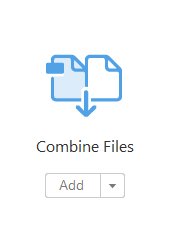
2. Quick Tools Sidebar
Scroll down to Combine Files and click Add to add Combine Files to the Quick Tools sidebar. Once Combine Files is added to the Quick Tools sidebar it will always be available in Quick Tools each time Acrobat is opened.
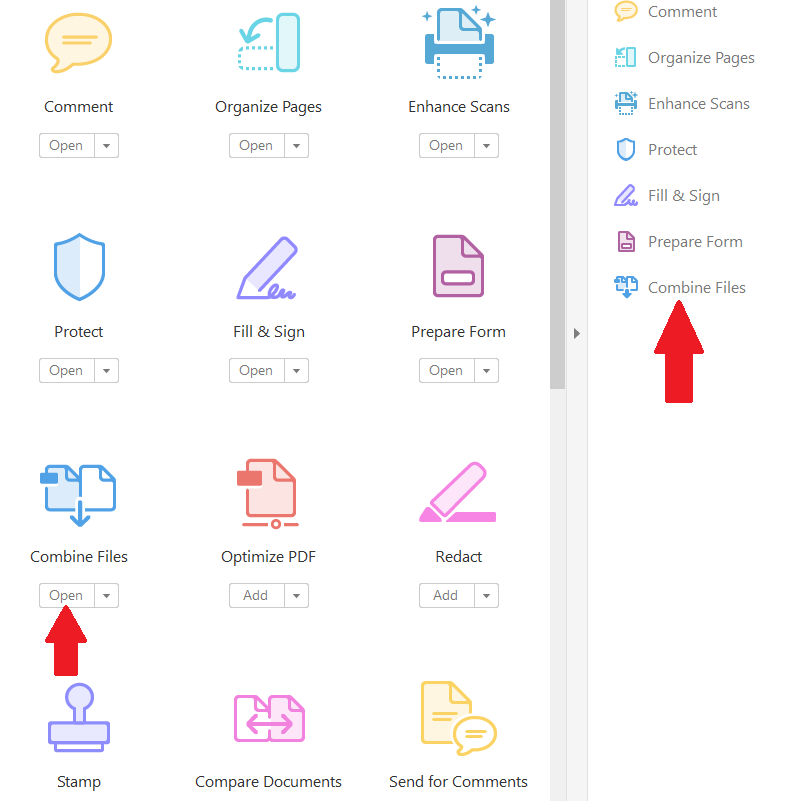
3. Combine Files
Click on Combine Files in the Quick Tools sidebar
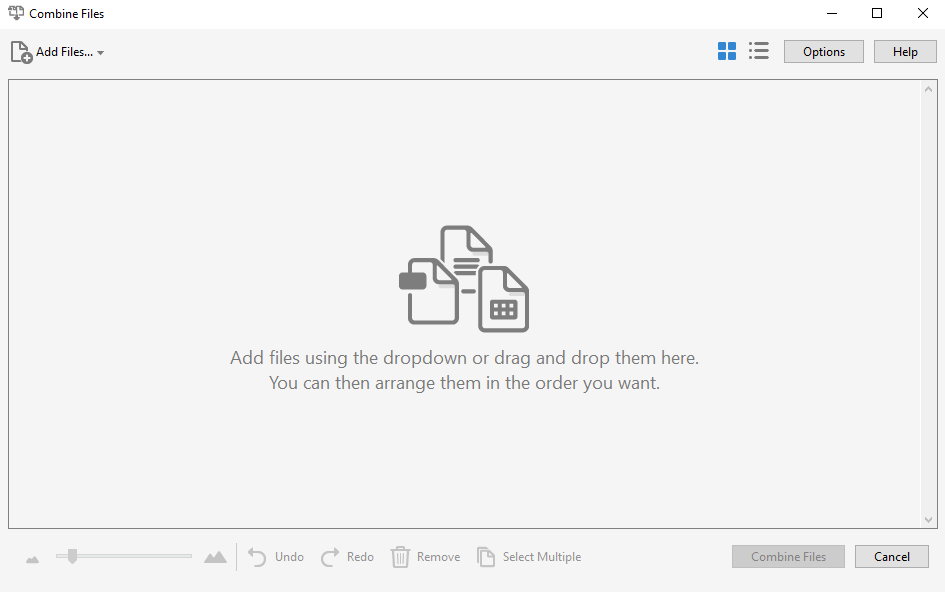
4. Add Files
When the Combine Files dialog box opens click Add Files... in the top, left, corner, and select Add Files... This will open a file browse dialog box to select other PDFs to be combined with the PDF already opened.