Signing into oneDrive on a PC
NOTE: If PulseSecure is not already installed and configured on your computer, please complete the steps described in How to Install and Connect to PulseSecure on a PC before returning to this documentation.
1. Search for OneDrive
Place your cursor in the search field on the bottom left of your screen, then search for OneDrive.
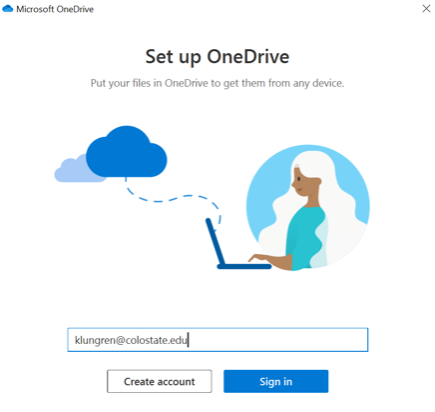
2. Open OneDrive
a. Sign in using your NetID@colostate.edu and NetID password.
NOTE: Your credentials will not work if first.last@colostate.edu or NetID@libarts.colostate.edu is used.
Estimated Reading Time
2 minutes
Last Updated
Table of Contents