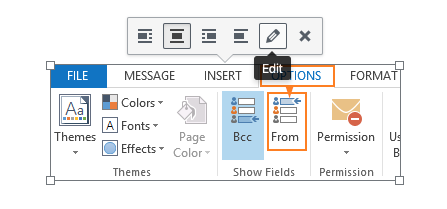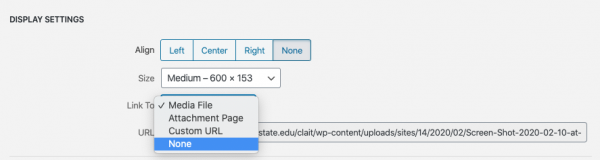The WordPress Media Library offers various settings for images, such as their alignment and size. One of the often-overlooked settings is the “Link To” setting. When an image is added to a post or page this setting determines whether the image is treated as a link (and where it links to) or whether it is not linked. In the past the Link To setting for a new image was set to Media File by default, which linked the image to the full-size image in a new window. The College of Liberal Arts web team has determined, due to accessibility standards, that the default Link To setting will be set to None. This means that all media placed within a post will not be linked. However, if the image requires a link, either to itself in a new window or to an external page, it is possible to do so by changing the Link To setting.
In order to change the Link To setting, simply click the pencil icon on the image or media that has been placed in the post. As seen below:
This button will direct you to the Image Details dialog box with an various settings for that media. Within this dialog box is a setting to set the Link To setting:
If you choose to use an image or other media element as a link you will need to include the purpose and destination of the link in the Alternative Text, as opposed to the usual description of the image.