Login is only allowed from on-campus, or via the Pulse Secure (campus VPN). Also, an active Libarts account, or CSU eID, is needed. If using a Libarts account and your account was recently created (and you have not yet set the password), you will need to first come to campus and use a CLA computer to set your Libarts account password for the first time. If you do not have a Libarts account please contact your department lead admin.
Summary
The guide below explains how to create a new user profile, update an existing profile, or request that a user profile deleted. User profiles are CLA web accounts that contain biographical information that are generally displayed on departmental and center websites as part of a people directory. Note that the CLA web account that contains the user profile is also used for making changes to websites, where applicable, however those permissions are not granted by default. To request access to make changes to a website please contact the department, or center, Site Manager.
Creating or Updating A User Profile
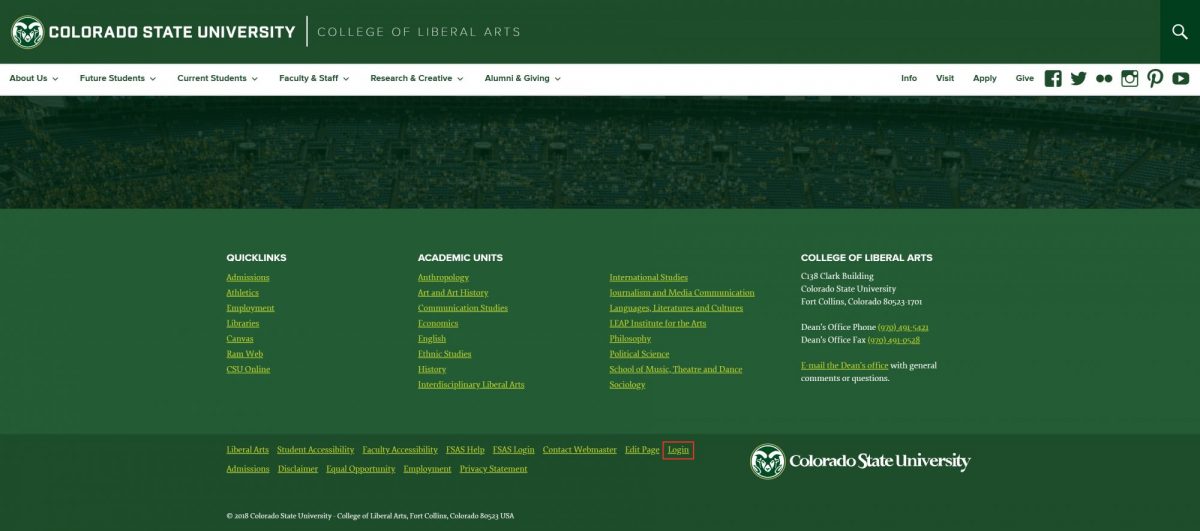
1. Click the Login Link
Go to your department, or center, website and look for the Log In link at the very bottom of the page, or find the login link in the Login URLs list below.
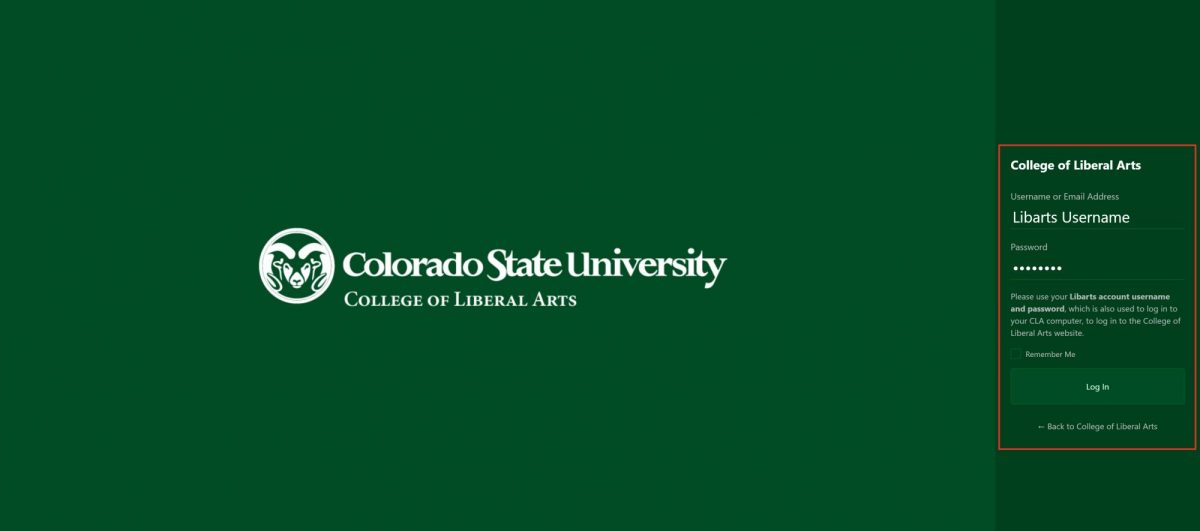
2. Enter Credentials
There are two methods available for authenticating:
- Click the Log In with NetID button.
OR
- Enter your Libarts username and corresponding password and click Log In.
Note: Your Libarts username should be the same as your eName, but your password may be different. Your password will be the same as what you use to log into your CLA computer.
Note: If authenticating from off-campus, you will need to first connect to the CSU VPN. You must use the Global Protect agent for this to work. See the Remote Access Setup Guide.
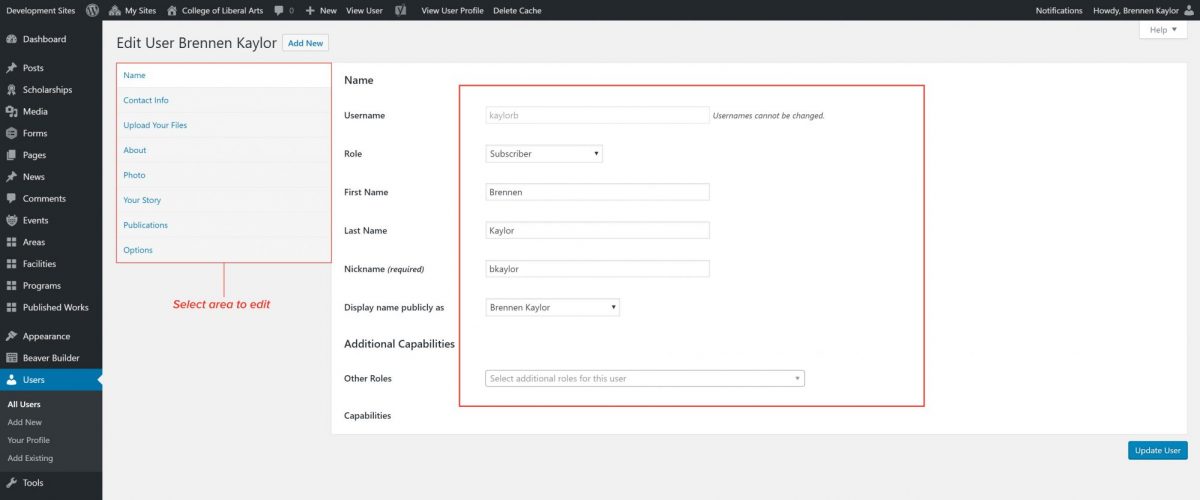
3. Edit Profile Page
You will automatically be taken to your Profile edit page.
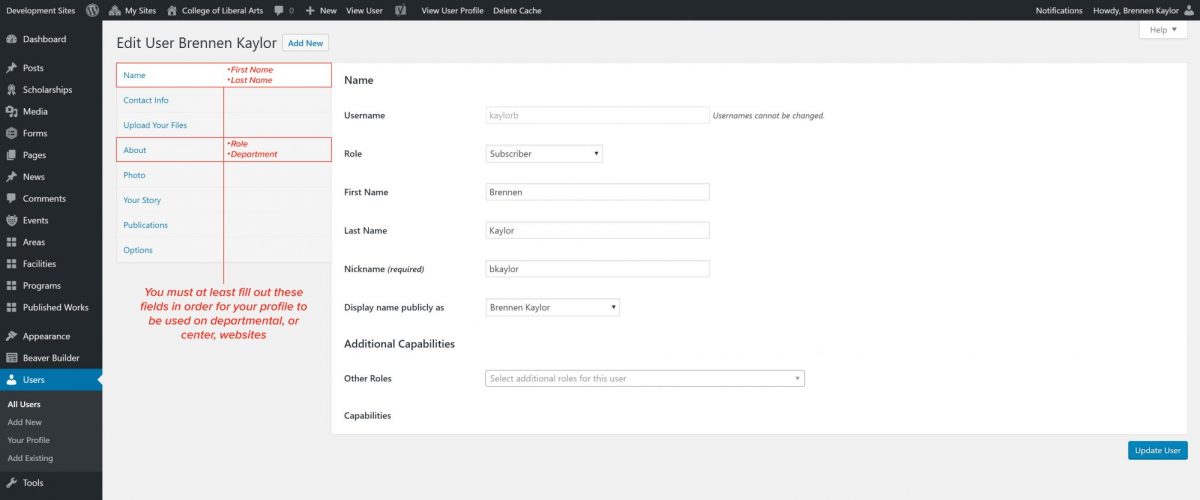
4. Enter Information Into Your Profile
From this page you can enter as much or as little information as you like, however in order for your profile to be used on departmental, or center, websites you must fill out the following fields at a minimum:
- Name Tab
- First Name
- Last Name
- About Tab
- Role
- Department
Note: If it is your first time logging in you will be prompted to enter an email address. Prior to adding any additional information, enter your email address and click Update Profile. A confirmation email will be sent to your email address and the link contained in the email must be clicked before you can continue to fill out your profile.
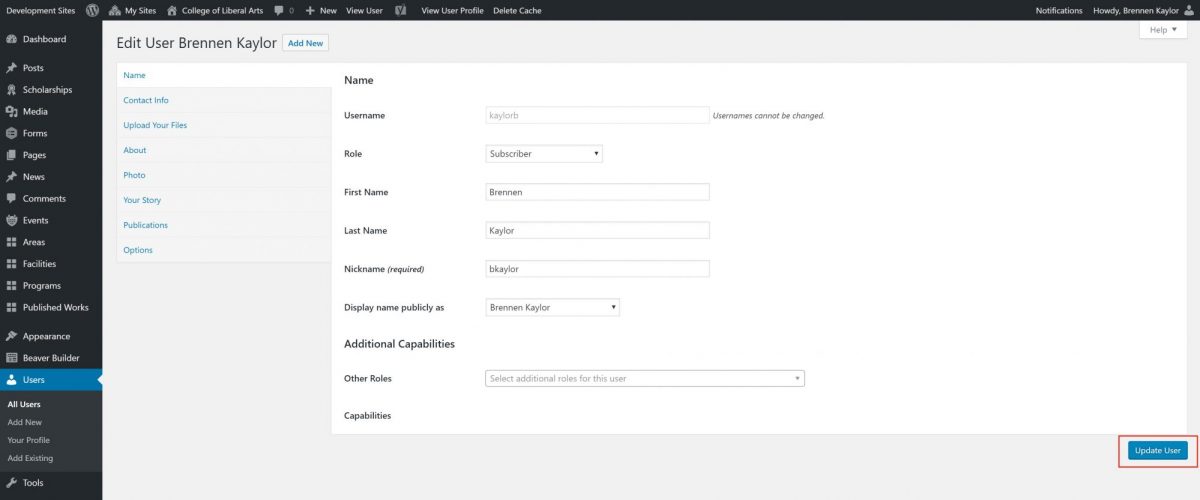
5. Update Profile
Once finished entering information click the Update Profile button at the bottom.
REQUEST A USER PROFILE TO BE DELETED
Completely deleting a User Profile must be performed by CLA Web Services. To request that a User Profile be deleted please email submit a web support request, with as much of the following information about the person's profile as possible:
- First and Last Name
- Email Address
- Reason for being deleted (such as no longer at CSU, or moved to another college)
Note: If a person has merely moved from one CLA department to another then they likely just need to be removed from their previous departments' people directory rather than their profile being completely deleted. If this is the case please make note of it in the request.