Summary
This guide walks through the process of granting another user to send emails on your behalf by adding them as a delegate to your mailbox.
Granting Permissions
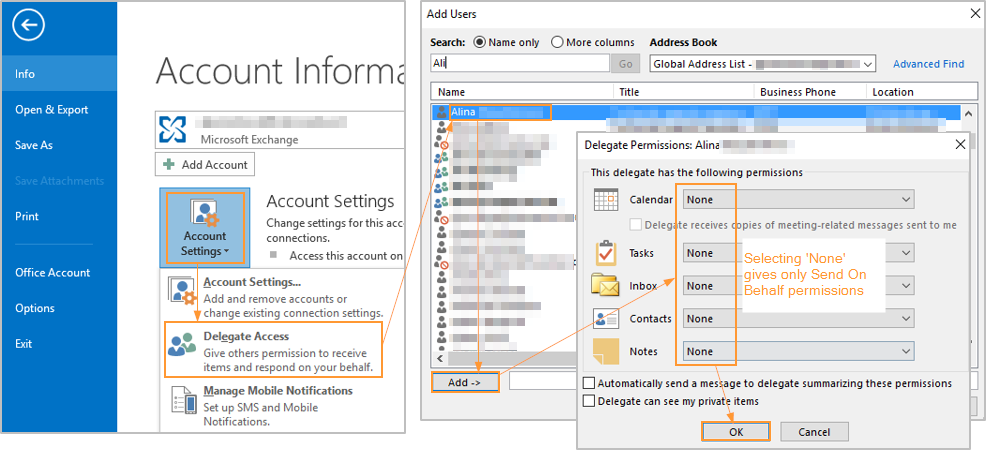
1. Delegate Access
Click File, then Info, then Account Settings, then Delegate Access.
2. Add
Click Add.
3. Choose Mailbox
Choose the mailbox from the Address Book.
4. Select Permission Level
If you need the user to have partial access to your mailbox, you can specify the access level on the next screen. If you only need to give Send On Behalf permissions to the user, choose None for each folder.
5. Save Permissions
Click OK.
Sending On Behalf of Another User
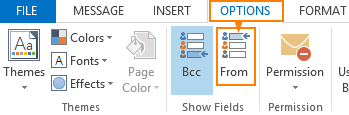
1. New Email
Open a new email and go to Options. Click From to show the From field
2. Select the From Address
Click the From drop down (near the Send button), then click Other E-mail Address..., and then select the user from the address book and click OK.
3. Send Email
Send the email message. It will show your name on behalf of the other user.