In order to gain remote access to your desktop or connect to secure.colostate.edu, your device must be registered with DUO.
Navigate to https://www.acns.colostate.edu/duo/ and follow the steps provided to register your device.
Summary
This guide will help you set up a remote connection to your CLA-issued computer that you can use from a personal computer to log in to your work computer and have access to all files and programs just as if you were sitting in your office on campus. If you have already gone through this guide once and just need to connect please go to the Connecting to your Work Computer section at the end of the document.
On the Computer You Will Be Remoting Into
1. Open File Explorer
Select the File Explorer from task bar in the bottom left hand corner of your screen.

2. Select This PC
a. Select the Computer tab at the top of the window.
b. On the left hand menu, select the This PC from the list.
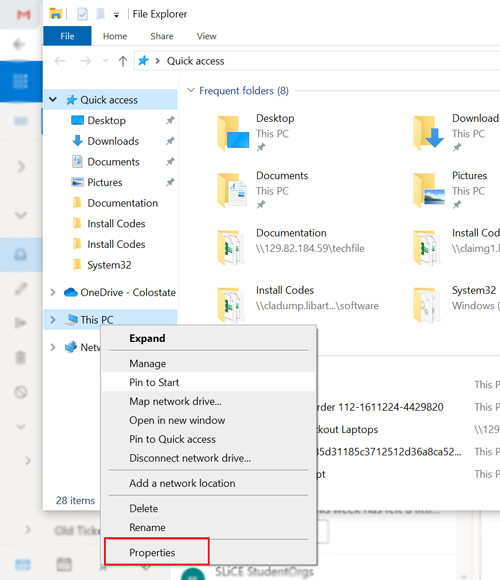
3. Edit the Properties
Right-click over the This PC and select Properties.
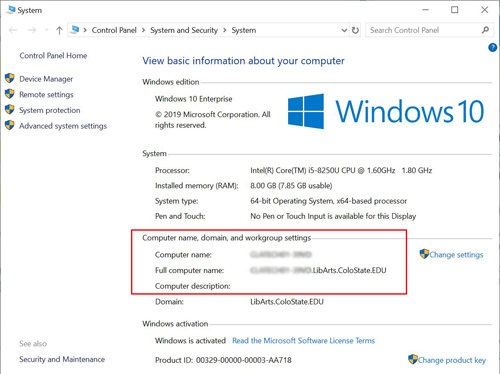
4. Locate the Computer Name
Locate and take note of the computer name. You will need this information later.
NOTE: In order to remote in to this computer, it will need to remain powered on. You will not be able to remote in if the computer has been shut down.
On the Computer You Are Remoting in From
CONNECTING TO YOUR WORK COMPUTER
If this is the first time you are running through this guide, follow the below steps. If you have already saved your connection all you need to do is double click on the icon on your desktop.
1. Select the Start Button
Select the Start button at the bottom left hand corner of the screen.
2. Open Remote Desktop Connection
Type Remote Desktop Connection in the search bar and press Enter
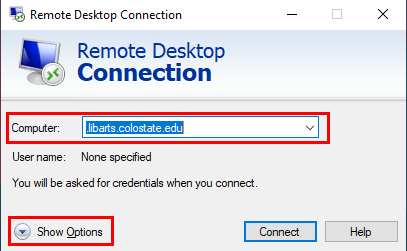
3. Create a Connection
Once the Remote Desktop Connection has opened:
a. Type the Computer Name (saved in Step 4 from the CLA-issued computer)
b. Select Show Options at the bottom left hand corner of the window.
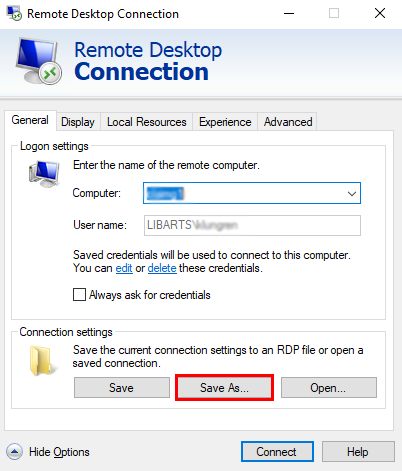
4. Save the Connection
In the Connection Settings section, select Save As... This will create a shortcut, which we recommend saving to your Desktop.
5. Reconnecting in the Future
To establish the Remote Connection in the future, simply double click on the Shortcut created in the last step.